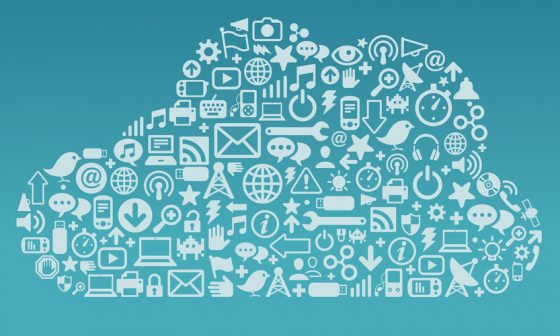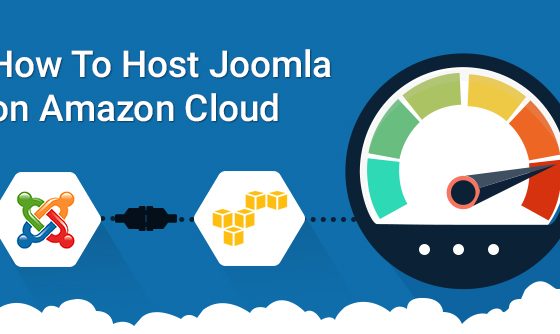Prerequisites:
- Cloudbees account. (you can create it here Cloudbees.com)
- Sqlyog for connecting cloudbees MySql Database (dowload it here SqlYog)
Step1: Log in to Cloudbees account. Go to Apps menu and subscribe for run@cloud application service if you have not subscribed it yet. There is a free subscription and paid , which is used for enterprise applications. you can subscribe it based on your needs. In free subscription you can have have five applications and MySql databases. Once you subscribe for run@cloud you will be asked to add services. Click add services , you will see the available free and paid services. Click database service and subscribe it.
Step3: Once your application is created, click configure. There you can see options to manage your application. Application will be given a public DNS, through which you can access your application. You can upload your application in war format. Either you can use the cloudbees sdk or eclipse for your app development.
Creating And Connecting Mysql Database:
Step1: Go to Apps menu. Go to Databases–>Manage–>Create database. Click create database and give your database name, username ,password and click finish.
Step2: Click view database. You can see all the details regarding your database there. Database server, username , port number and schema name.
Step 3:Open SqlYog that you have installed in your computer. If you don’t have it installed , download it here Download SqlYog and itnstall it. Enter the sql server name of your database instance in the MySql host Address Eg: ec2-50-19-213-178.compute-1.amazonaws.com. Give the username, password, database name you created during database creation and give the port number as 3306, which is the default port number for MySql database.Click connect after providing the necessary details.
Step4:Thas it! You are connected to Cloudbees database.Now you can view your database in SqlYog. You can manage your database using it.