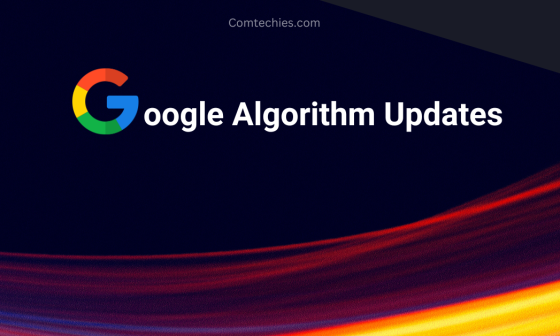Looking for Publer review?
I understand that many marketers might already be familiar with this tool.
However, I will go through detailed review of every feature in Publer, helpful for both beginners and experienced users.
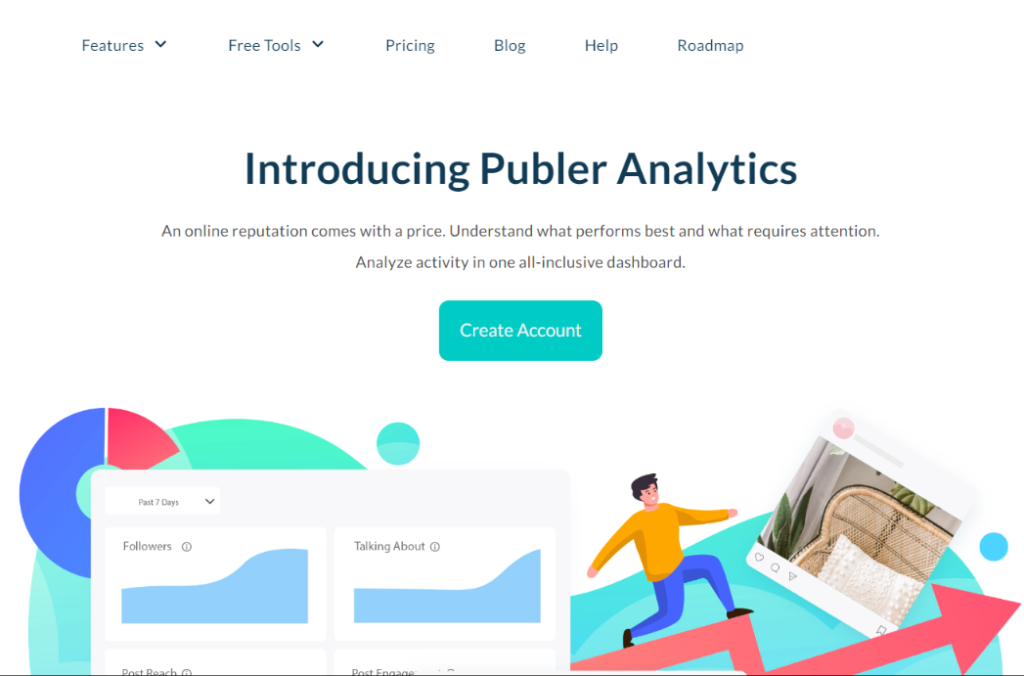
In this blog, I have covered everything about the Publer tool, one by one. I have been using this tool for a year, and now I’m a pro user.
So, it’s very easy to describe the pros and cons of this tool.
What is Publer?
Publer is a social media scheduling tool for marketers and social media users.
It helps schedule your posts and automatically posts them at the specified time you set for publishing on your social account.
You can add links, schedule in bulk, and also view the analytics of each post.
I hope this gives you some clarity about the tool.
And if you want to dig deeper, read to the end for further clarifications.
What Are The Social Accounts Can Be Added In Publer?
In the below image, I have listed the social accounts for your reference.
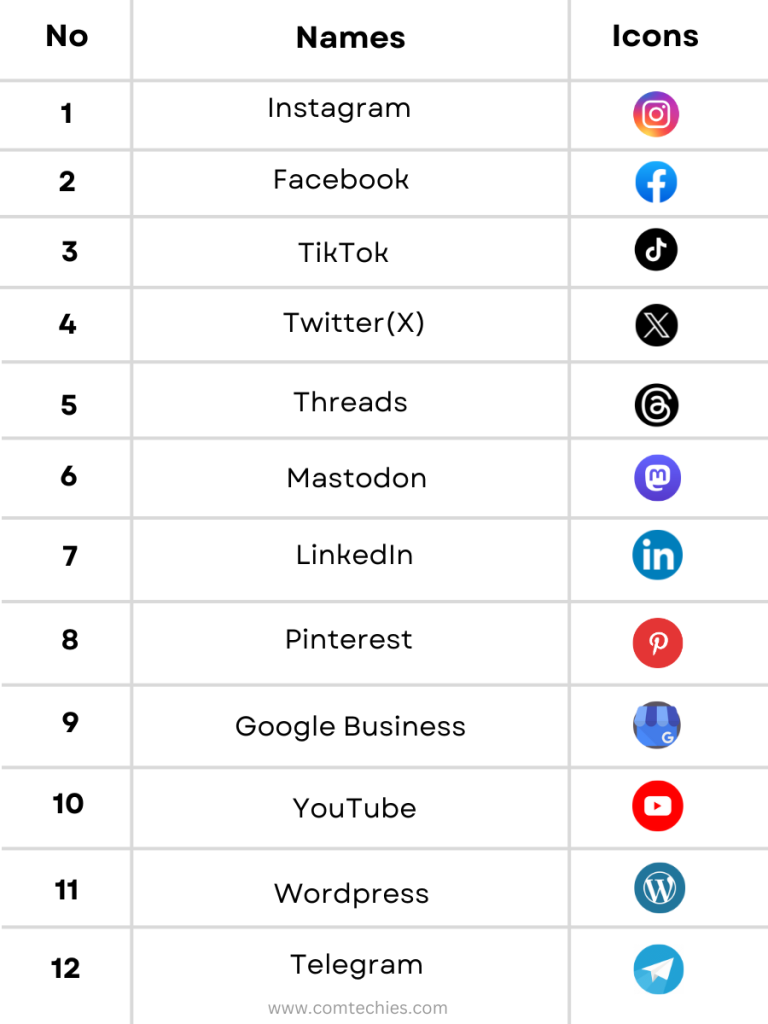
Yes, these are the social account platforms available in Publer.
Next up is…
How To Add Accounts In Publer?
Those who don’t use publer may have doubts about it.
So, I will clear your doubts by adding my social media account to publer.
For instance, I’m using LinkedIn as an example because most marketers use Publer for scheduling posts on LinkedIn and Instagram.
Step 1: To add LinkedIn, first log in to your Publer account using your email, Facebook, Twitter, LinkedIn, or your Mac ID.
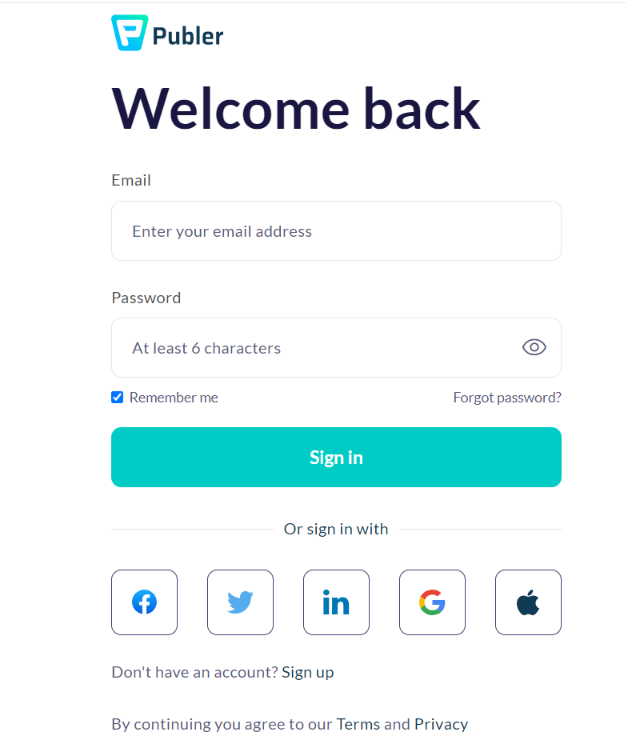
After that, you will be directed to the Publer dashboard.
You can see my Publer dashboard in the picture below.
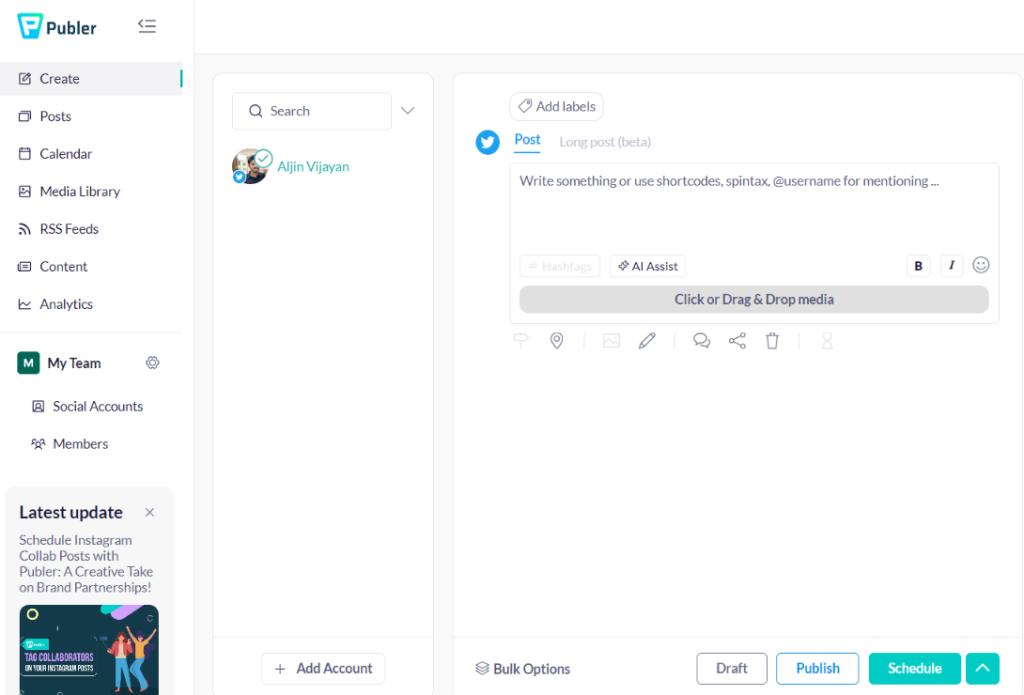
Step 2: On the lower left side, you will see an ‘Add account’ option. Click on it.
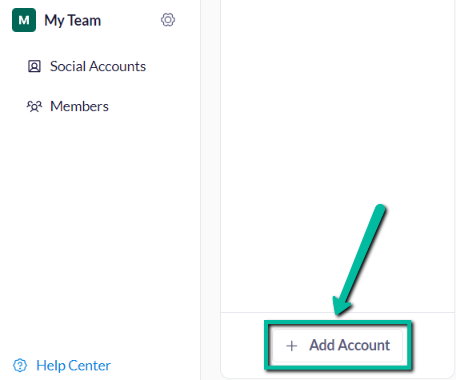
Then, the social account page will appear, where you can choose accounts based on your needs.
Step 3: As an example, I chose LinkedIn.
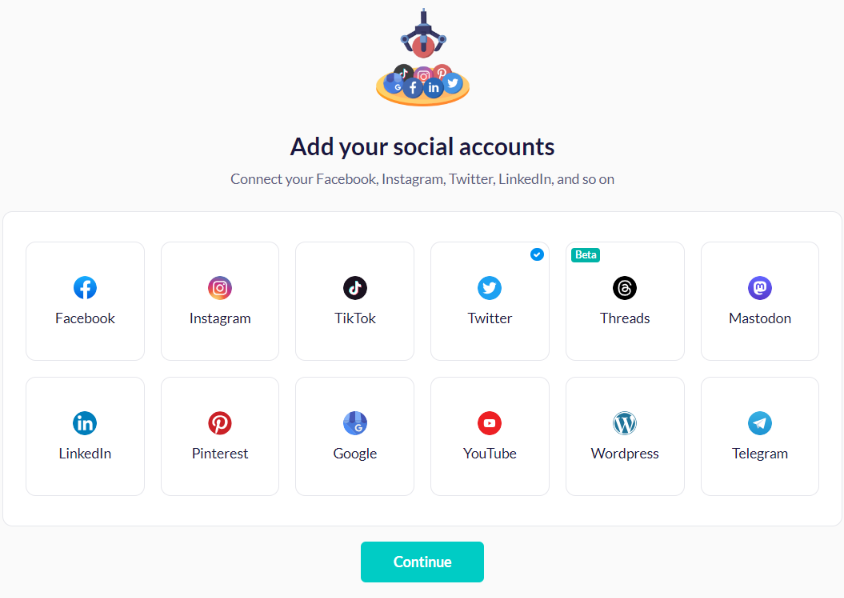
When I clicked on LinkedIn, it showed me two options: ‘Profile account’ or ‘Page account’.
Step 4: Choose based on your needs and preferences.
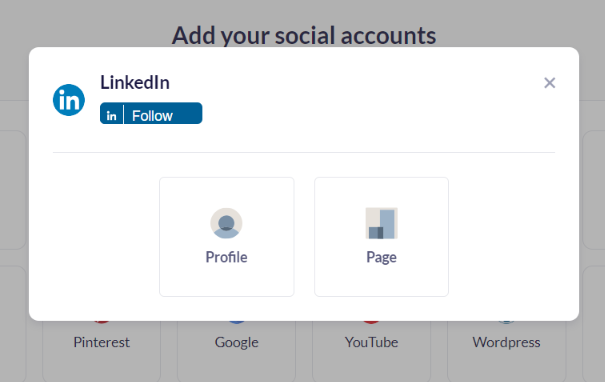
For now, I’m choosing my personal LinkedIn profile account.
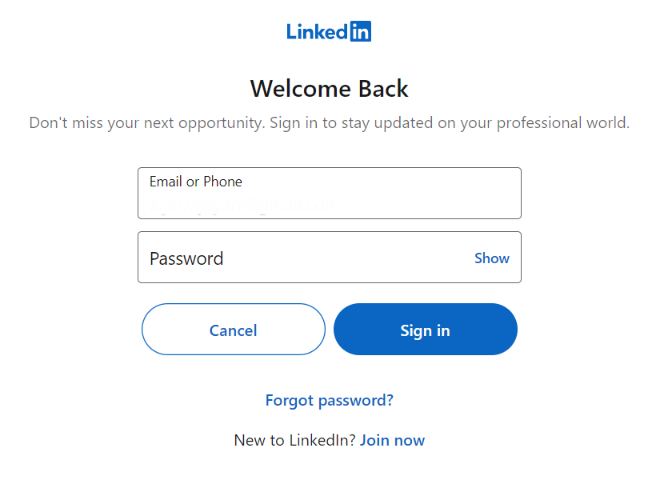
Then, you need to sign in using your email or phone number along with your password.
The email and password should be those of your social media account that you are already using.
Step 5: After signing in, an option to connect will appear, as shown in the picture below.

Then, click ‘Connect’ to add your account to Publer.
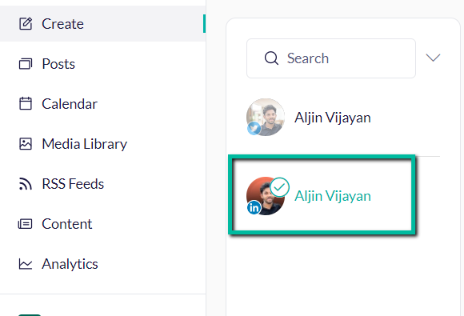
As you can see in the picture above, my LinkedIn account is now added to Publer.
I hope this provides better clarification about adding your social account to Publer.
Okay, Next up is…
How To Schedule Posts for LinkedIn?
Let me explain step by step, how to schedule posts for LinkedIn in Publer.
Here’s how it works:
First, click the “Create” option to write or upload an image based on your needs.
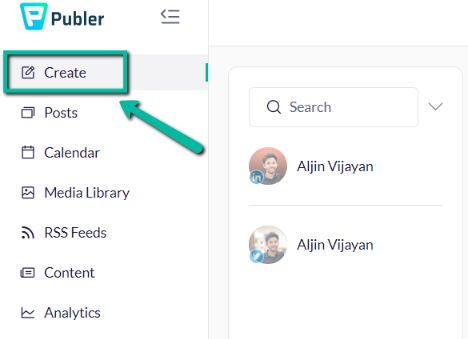
You’ve already added your LinkedIn account in Publer, right?
So, select the LinkedIn profile to continue writing your content on it.
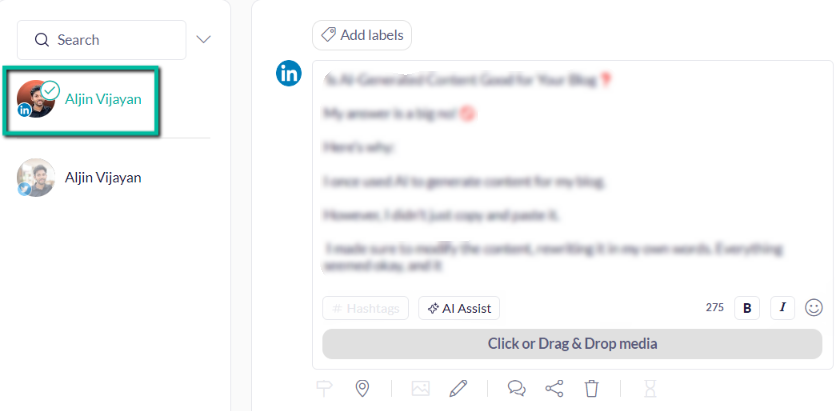
Now, let me introduce you to another interesting feature.
If you’ve written half the content and run out of ideas for continuing and finishing it, there’s an AI assist feature that can either complete your content or give you ideas.
In the image below, I have highlighted the green-marked words generated by AI.
It’s a cool little feature, right?
Yes, AI can also generate the entire content for you.
There is another cool AI tool called Frase.io, take a look at the review
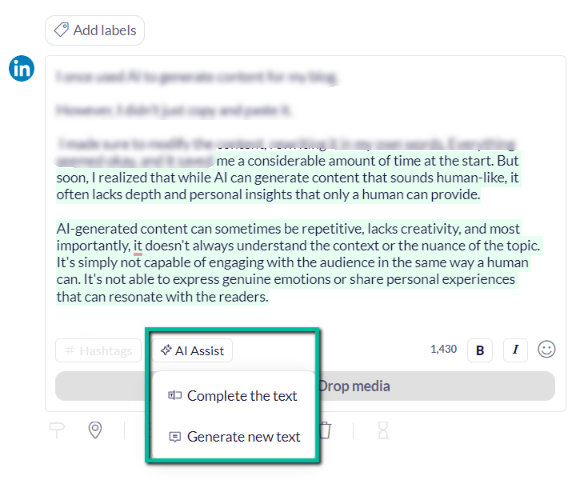
Here’s how it works: Click on the “Generate new text” option, and a box will open for you.
This is shown in the picture below.
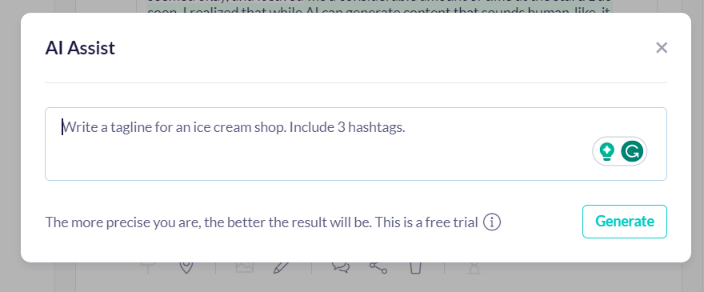
Just insert a tagline for your content with hashtags.
Of course, it will generate content for you!
It won’t provide a long paragraph, but it will give you four lines and hashtags.
Interesting right?
And if you want to dig deeper, let’s dig deep.
To insert any media, click the “Click or Drag & Drop Media” option.
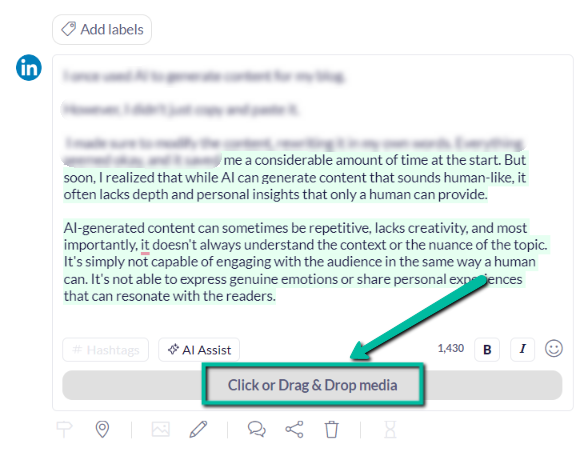
You can import media from Google Drive, Dropbox, OneDrive, Unsplash, Giphy, your library, and your device.
Additionally, you have the option to design with Canva, VistaCreate, and Publer AI.
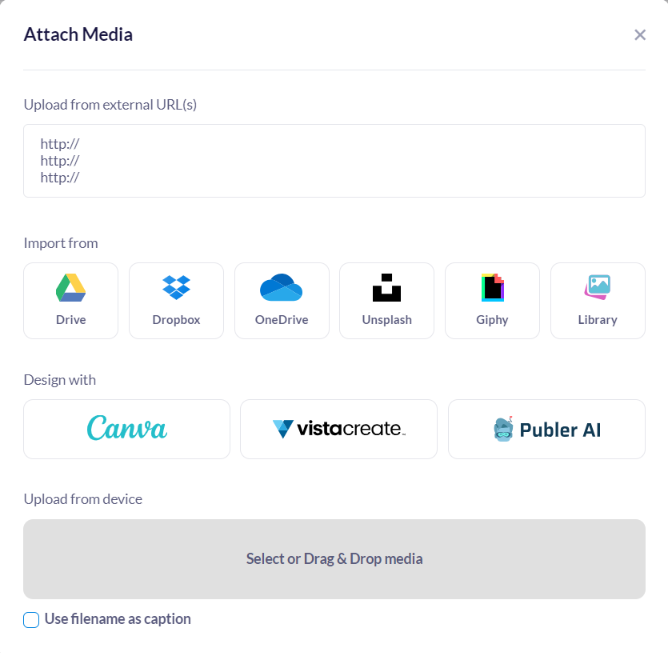
You can also add an external link to publish on your social accounts.
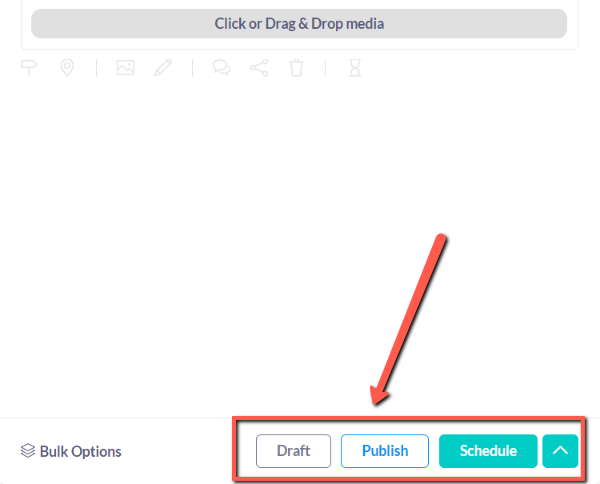
Then, schedule your post for the desired time and date.
Overall, this will really help to manage your social media presence.
Features Of Publer
I have listed down a few features of Publer, have a look at it.
- Post Scheduling
- Analytics
- Publish automatically at the right time and date
- AI Assist
- Add multi-user
- Social media analytics
- Post view in calendar format
Deployment Options In Publer
Here are the three deployment options in publer,
- Cloud
- Saas
- Web-based option
Publer Pricing
Now let’s look at the monthly and annual plans & prices for publer.
| No | Monthly/Annually | Plans | Pricings |
|---|---|---|---|
| 1 | Monthly | Professional | $12 |
| 2 | Monthly | Business | $21 |
| 3 | Annually | Professional | $144 |
| 4 | Annually | Business | $252 |
Free Plan Includes:
- You can add 3 social accounts
- Limited to one Twitter account
- Only 1 workspace
- 10 pending scheduled posts per account
- 25 saved drafts
- 24 24-hour post-history
- Free trials on paid features
- Link in Bio for your Instagram
Professional Plan Includes:
Free 7-day trail
- You can add multiple Twitter accounts
- Create unlimited workspaces
- Unlimited scheduling & drafts
- Unlimited media library storage
- You can see eternal posts history
- Unlimited RSS Feed automation
- Unbranded Link in Bio for Instagram
Note: For $12, you can add only 3 social accounts and have zero additional members. If you want to add more social accounts or members, there are additional costs.
To add extra social accounts, you have to pay $4 per account. To add an extra person, the cost is $2 per person.
Business Plan Includes:
Free 14-day trail
- All in Professional
- Unlimited AI prompts
- You can see analytics reports
- It shows best times to post
- It will give hashtag & content suggestions
- Automatically recycle posts
- Design professional videos
Note: For $44, you can add only 3 social accounts and 1 additional member. If you want to add more social accounts or additional members, there are extra charges.
To add extra social accounts, you will need to pay $48 per account. To add an extra person, the cost is $24 per person.
The Bottom Line: My Publer Review
Overall, Publer is an excellent tool for scheduling posts on your social media accounts.
Over the past two years, I’ve been using Publer to manage my social media accounts. However, I’m not completely satisfied with its analytics features.
It’s an affordable and budget-friendly tool for everyone in the marketing era. Utilize the tool; it’s like having a personal social media manager.
Publer FAQs
1. Is Publer free?
Yes, Publer has a free version, but it has limitations for scheduling posts. You can only schedule 10 posts, and if you want to schedule more, you should upgrade your plan. you can add only three social accounts.
2. Does Publer have a mobile app?
Publer has a mobile app. Android users can download it directly from the Play Store, while iPhone users can download it from the iPhone App Store.
3. What is the use of Publer?
It is the best tool for scheduling your social media posts at any time you want. Consider it one of your essential social media management tools.
Conclusion
In conclusion, puber is the best tool for everyone, who all are posting content daily on their social media accounts. It’s your super manager for scheduling posts.
So, I’m strongly recommending this tool to you.
I hope this explanation has helped you understand the tool well. Now I’d like to hear from you.
Have you used Publer yet?
If so, what is your overall experience?
Let me know your opinion in the comments section below.
Also, if you are looking for a AI SEO tool, checkout Frase.io review.
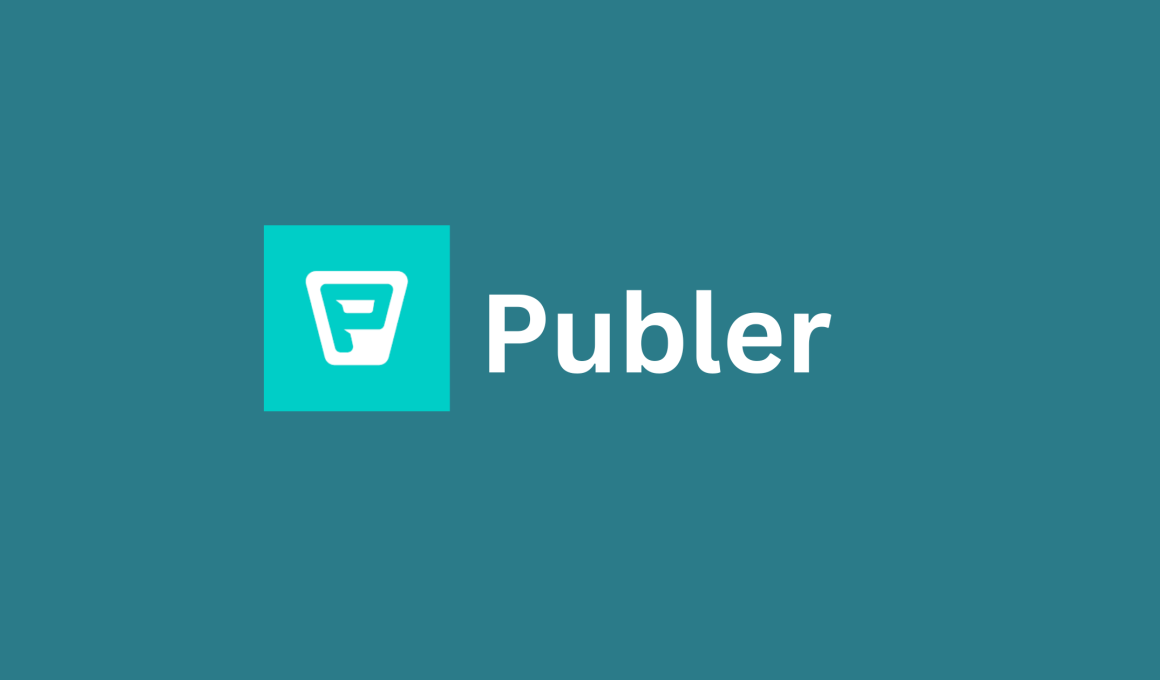

![The Power Of Keyword Research [Ranking] 20 how to do keyword research](https://www.comtechies.com/wp-content/uploads/2017/07/how-to-do-keyword-research-560x336.jpg)