How to launch Ubuntu instance on Amazon EC2
How to connect Amazon instance using putty
sudo apt-get install lamp-server^
A database has to be created with a user ,granting all privileges to the user.You can do this in two ways. Either you can do it manually using putty or you can install PHPMyAdmin and you can configure the database there. I have explained both the steps below. You can go with any one of the method.
# sudo mysql -u root -p
# CREATE DATABASE joomlademo;
# CREATE USER demouser;
# SET PASSWORD FOR joomlauser = PASSWORD("demopassword");
# GRANT ALL PRIVILEGES ON joomlademo.* TO demouser@localhost IDENTIFIED BY 'passwod';
# FLUSH PRIVILEGES;
# exit
sudo apt-get install phpmyadmin
Now copy the public DNS of your instance followed by PHPMyAdmin [ec2-43-22-236-158.compute-1.amazonaws.com/phpmyadmin] and
Login using username “root” and your Mysql password.
Go to–>privileges–>add new user and give the user name.password of your choice and select the database privileges as shown in the figure below.
sudo cp /etc/apache2/sites-available/default /etc/apache2/sites-available/joomla
Now set up Joomla site and restart the apache server using the following commands
sudo a2ensite joomla sudo service apache2 restart
Download the Joomla3 setup file using the following code.
sudo wget http://joomlacode.org/gf/download/frsrelease/17574/76732/Joomla_3.0.1-Stable-Full_Package.zip
Make a folder named Joomla inside www folder
sudo mkdir /var/www/joomla
It is in Zip format. So you have to install zip to unzip the Joomla files. Use the following code to install zip
sudo apt-get install zip
Now unzip the Joomla files to www
sudo unzip -q Joomla_3.0.1-Stable-Full_Package.zip -d /var/www/joomla
In order to allow Joomla to write to your file system during installation, you have to set permissions for Joomla using the following commands
sudo chown -R www-data.www-data /var/www/joomla sudo chmod -R 755 /var/www/joomla
Now copy the public DNS of your ubuntu instance followed by Joomla [ec2-23-22-186-158.compute-1.amazonaws.com/joomla] paste it into the browser and hit enter. Enter the necessary details and follow the steps in the installation process.Once you enter all the credentials you will be asked to remove the installation files. Click remove it button and set up your site using the Joomla dashboard.
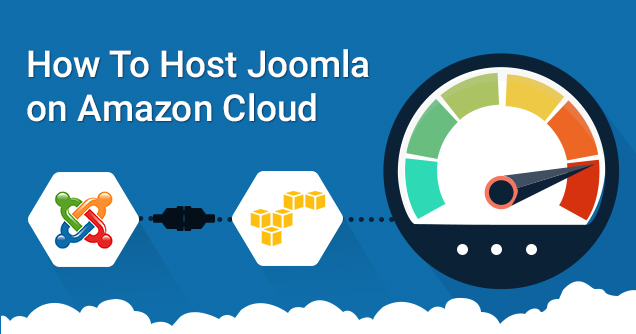

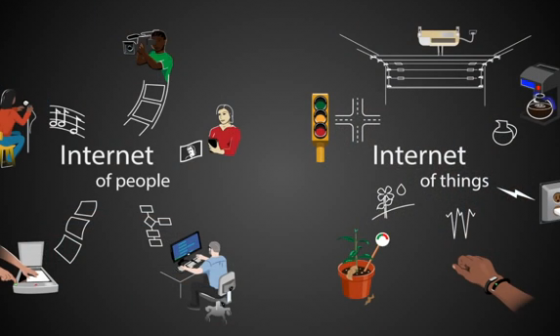
1 comment
Hi Michael,
Thank you very much for such a nice tutorial. While following steps I am stuck at
sudo cp /etc/apache2/sites-available/default /etc/apache2/sites-available/joomla
As there is no default folder in joomla3.7
Can u please help ?
Thanks,
Sandeep